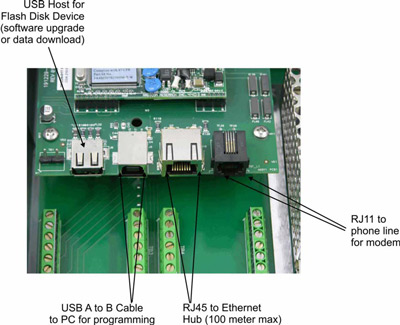Please read the following instructions carefully before downloading your software.
Upgrading the software on your WebAlert is easy! All you need is a 32MB (or higher) USB flash drive.
Determine your upgrade from the Available Upgrades below then follow these Instructions:
- Click on the applicable software upgrade link below. A dialog box will open, asking if you want to save or open the file. Choose “Save As”. In XP and Vista, save it to your desktop (this makes it easy to find). In Windows 7 & 8, the file is saved in your “Downloads” folder.
- Plug in your USB flash drive. The drive window should open. If not, go to “My Computer”, and open it (should be “Removable Media” drive).
- Drag the Software Upgrade over to the USB drive. (Make sure that the Upgrade is the only file on the drive.)
- Unplug the USB flash drive from the computer.
WebAlert Software Revision Level Descriptions
Determine your upgrade from the Available Upgrades then follow these Instructions:
- Click on the Software link below that applies to your WebAlert. A dialog box will open, asking if you want to save or open the file. Choose “Save As”. In XP and Vista, save it to your desktop (this makes it easy to find). In Windows 7 or 8, the file is saved in your “Downloads” folder.Available Upgrades:
- If your WebAlert is software version s500v001 or s500v003, download the V005 file and this file, then upgrade to s500v006 using the V006 file.
- If your WebAlert is already at s500v005, just use the V006 file.
- Once your WebAlert is up to s500v006, you may upgrade to s500v009 using this file.
2. If your WebAlert is at s500v009 or s500v009s, you may upgrade to s500v010 using this file.
3. Plug in your USB flash drive. The drive window should open. If not, go to “My Computer”, and open it (should be “Removable Media” drive).
4. Drag the software file over to the USB drive. (Make sure that the Upgrade files are the only files on the drive.) Remember to save both files on your USB flash disk if you are upgrading to v005!
5. Unplug the USB flash drive from the computer.
- Plug the memory stick into one of the USB Host connections as shown below:
- Connect to the WebAlert via USB or Ethernet and log in using the Master level password.
- Erase the htm_login.htm from the address and after the IP address type “/cmd_lupsw.txt” and click “Go”.
- The software upgrade will begin. When it is complete, after a few minutes, the WebAlert will reboot.
- Reconnect via USB or Ethernet and check the software version number of the System Summary page to verify that the upgrade is complete.
Note: The software upgrade may create a new configuration file. If you have previously saved the configuration file, you should discard the old copy and export a new copy after performing the upgrade. Check all set points after performing an upgrade.
______